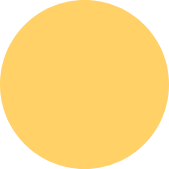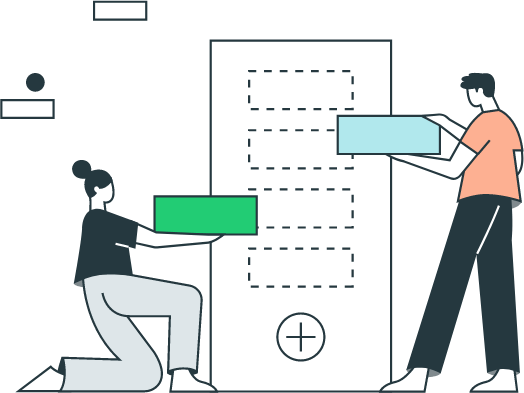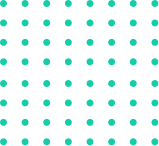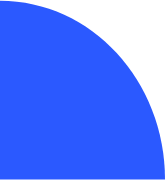How to Locate the Sales Tax Item in QuickBooks
To locate the sales tax item in QuickBooks, follow these steps:
1. Open QuickBooks.
2. Click the Lists menu.
3. Select Item List.
4. In the Item List window, search for the sales tax item by name, or scroll through the list until you find it.
5.Double-click the sales tax item to open it.
The sales tax item will have the following information:
Name: The name of the sales tax item.
Rate: The percentage of sales tax that will be applied to sales transactions.
Tax agency: The government agency that collects the sales tax.
Effective date: The date from which the sales tax rate will take effect.
Inactive: If the sales tax item is inactive, it will not be available for use on sales transactions.
Inactive: If the sales tax item is inactive, it will not be available for use on sales transactions.
If you do not see the sales tax item in the Item List window, it is possible that it is not set up correctly. To set up a sales tax item in QuickBooks, follow these steps:
1. Open QuickBooks.
2. Click the Lists menu.
3. Select Item List.
4. Click the New button.
5. In the Item Type drop-down list, select Sales Tax Item.
6. Enter a name for the sales tax item.
7. Enter the sales tax rate.
8. Select the tax agency.
9 .Enter the effective date.
10. Click the Save button.
The sales tax item will now be added to the Item List window.