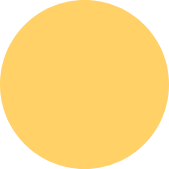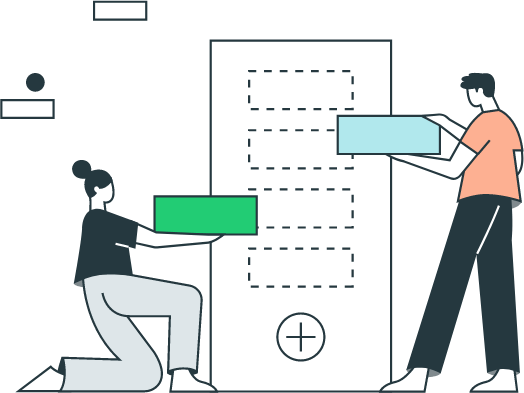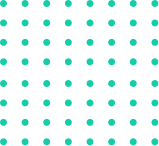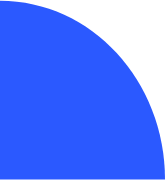How to Set Up QuickBooks to Use More Than One Sales Tax Rate
If you have a business that sells products or services in more than one state, you need to be aware of the different sales tax rates that apply in each state. Depending on the type of product or service you sell, you may also be required to collect local sales tax. QuickBooks can handle all of these different tax rates and ensure that you are compliant with the law.
In this blog post, we will show you how to set up QuickBooks to use more than one sales tax rate. We will also provide some tips on how to manage your sales tax compliance in QuickBooks.
Before we get started, please note that we are assuming that you have already set up QuickBooks and have created a company file. If you have not done this yet, please refer to our article on how to set up QuickBooks for your business.
Once you have QuickBooks set up and open, click on the "Lists" menu at the top of the screen and then select "Sales Tax Items" from the drop-down menu.
This will open the Sales Tax Item List window. In this window, you will see a list of all the different sales tax rates that are currently set up in QuickBooks
4. Click "OK" and then "Save."