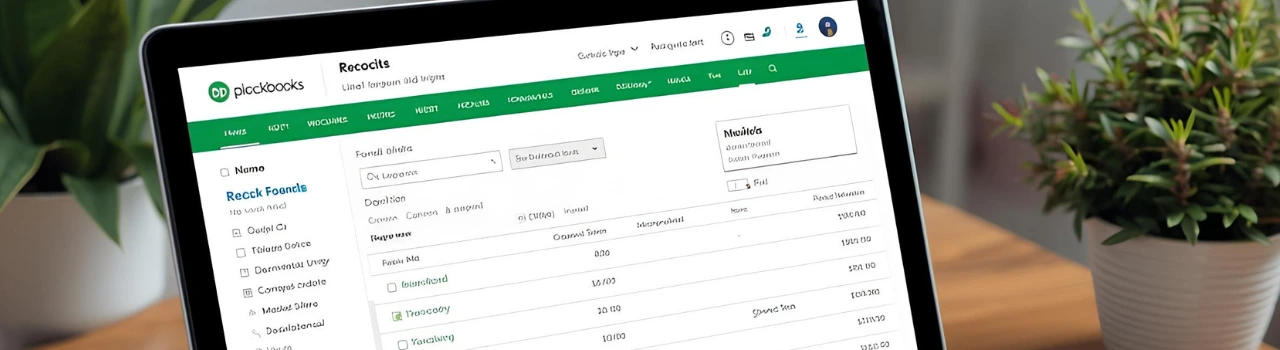How to Reconcile in QuickBooks Online
Sep 03, 2025Book a demo with one of our experts!
- Get a guided tour
- Let's do the setup together
- 100% Free
Keeping your financial records accurate is one of the most important parts of running a business. In QuickBooks Online, the Reconciliation feature helps you match your bank and credit card statements with the transactions recorded in QuickBooks. This ensures that your books are up to date and error-free.
In this guide, we’ll walk you through:
- What reconciliation means in QuickBooks Online
- Why it’s important
- Step-by-step process to reconcile
- Common mistakes to avoid
- FAQs on reconciliation
What Does Reconciliation Mean in QuickBooks Online?
Reconciliation is the process of comparing your QuickBooks Online records with your actual bank or credit card statements. The goal is to make sure both match.
For example, if your bank shows a payment of $500, your QuickBooks records should also show the same transaction for the same amount and date. If there’s a difference, you’ll need to investigate and fix it.
Why Reconciliation is Important
- Accurate Financial Reports – Your profit and loss and balance sheet reports stay reliable.
- Catch Errors & Fraud – Detect duplicate entries, missing payments, or unauthorized transactions.
- Tax Compliance – Clean books make filing taxes easier and stress-free.
- Better Decision Making – Knowing exactly where your cash stands helps in business planning.
Steps to Reconcile in QuickBooks Online
Step 1: Gather Your Bank or Credit Card Statement
Before starting, download or keep handy your monthly bank/credit card statement.
Step 2: Open the Reconciliation Tool
- Go to Settings
- Under “Tools,” click Reconcile
- Select the account you want to reconcile
Step 3: Enter Statement Information
- Type in the Statement Ending Date
- Enter the Ending Balance exactly as shown on your statement
Step 4: Match Transactions
- QuickBooks will show you all the transactions for that period
- Compare each one with your bank statement
- Check the boxes for matching transactions
Step 5: Resolve Differences
- If the QuickBooks balance doesn’t match your bank statement:
- Look for missing or duplicate transactions
- Check for bank fees, interest, or errors
- Add adjustments if needed
Step 6: Finish Reconciliation
When the Difference = $0.00, your account is reconciled.
Click Finish Now to save.
Common Mistakes to Avoid
- Using the Wrong Statement Date or Balance – Always double-check before starting.
- Forgetting Bank Fees or Interest – Record them properly in QuickBooks.
- Skipping Reconciliation – Even small businesses should reconcile monthly.
- Forcing a Balance – Don’t just add fake adjustments to make the difference zero; find the error.
Tips for Smooth Reconciliation
- Reconcile every month right after your bank statement arrives.
- Use bank feeds in QuickBooks to automatically import transactions.
- Keep supporting documents (receipts, invoices) organized.
- If you find big discrepancies, consult your accountant or bookkeeper.
Final Thoughts
Reconciling in QuickBooks Online might seem like a small bookkeeping task, but it’s essential for keeping your financial records accurate and trustworthy. By following the step-by-step process, avoiding common mistakes, and staying consistent with monthly reconciliations, you’ll save time, reduce stress, and maintain healthier finances.
Want to make reconciliation even easier? Consider automating your QuickBooks with QBIS integrations that sync your transactions directly from your bank, eCommerce platform, or payment gateway—reducing manual errors and saving hours every month.
FAQs on Reconciliation in QuickBooks Online
Q1: How often should I reconcile in QuickBooks Online?
You should reconcile every month, after receiving your bank or credit card statement.
Q2: What happens if I skip reconciliation?
Your books may contain errors, making reports unreliable and tax filing difficult.
Q3: Can I undo a reconciliation in QuickBooks Online?
Yes, but only accountants using QuickBooks Online Accountant can fully undo a reconciliation. Otherwise, you’ll need to manually correct transactions.
Q4: What if my QuickBooks balance doesn’t match my bank statement?
Look for missing entries, duplicates, or timing differences like outstanding checks.
Q5: Is reconciliation different in QuickBooks Desktop vs Online?
The concept is the same, but the steps and interface differ slightly.